[Git] Git 활용하기
김탁희 강사님의 강의 및 강의 자료를 기반으로 합니다.
Git, Github
분산형 버전관리 시스템 Git을 활용하여 최종.txt, 최종의 최종.txt, … 처럼 파일 이름 말고, 이력을 관리해 보자.
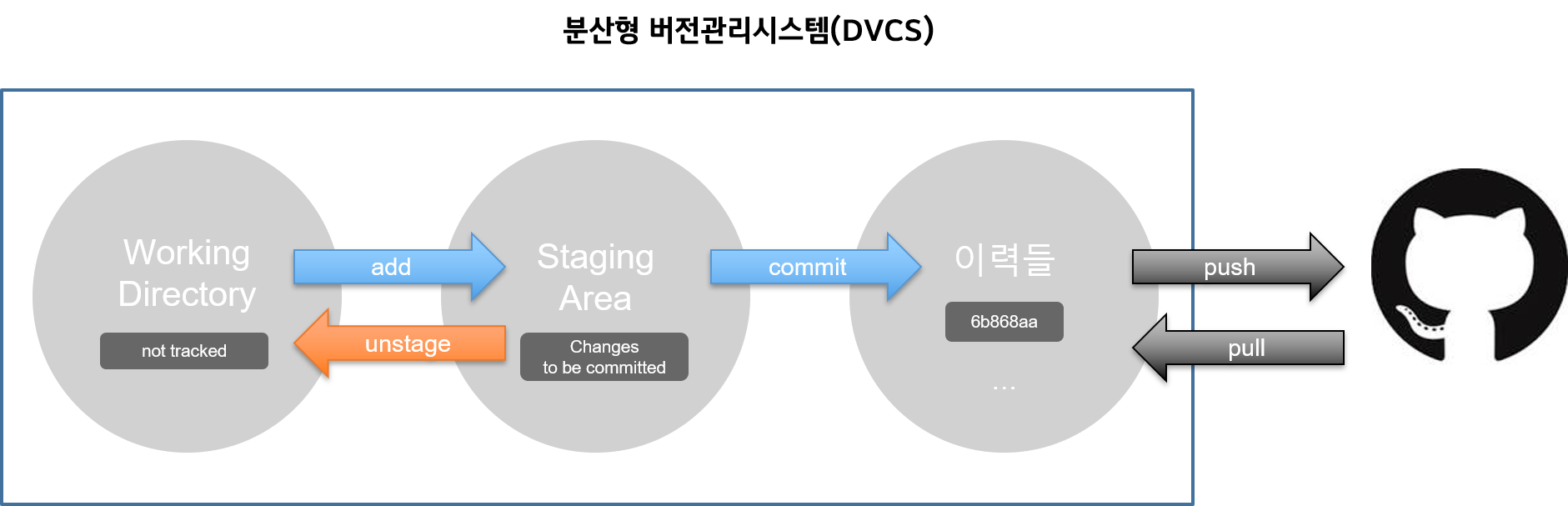
1. 주요 명령어
git status
파일의 상태를 확인할 때 사용하는 명령어다. CLI 기반 git bash 창에서는 상태를 바로 바로 확인할 수 없기 때문에, git의 A to Z라고 불러도 무방할 만큼 중요한 명령어이다.
git add
이력을 확정하기 전, Staging Area로 커밋할 파일을 옮긴다. 아직 Staging Area에 올라가기 전인데 새로 생성된 파일이 있다면, Untracked 상태이다.
$ git status
On branch master
No commits yet
Untracked files: # git 이력에 담기지 않은 파일들: 새로 생성됨.
(use "git add <file>..." to include in what will be committed)
# git add 명령어를 통해서 커밋될 곳에 추가 해라.
a.txt
b.txt
nothing added to commit but untracked files present (use "git add" to track)
이제 add 후 상태를 확인하면 다음과 같다.
$ git add .
$ git status
On branch master
No commits yet
# 커밋될 변경사항들
Changes to be committed:
(use "git rm --cached <file>..." to unstage)
new file: a.txt
new file: b.txt
git commit,git commit -m "..."
파일의 변경 이력을 확정하고, hash 값을 부여한다. 부여된 hash 값을 통해 동일한 이력인지 확인한다. -m을 통해 커밋 메시지를 작성한다. 협업 시 커밋 메시지를 잘 작성하는 것이 매우 중요하다.
참고
git commit --amend명령을 활용하면 이력을 변경할 수 있다. 그러나 협업 시 웬만하면 사용하지 않는 것이 좋다.뭐 빠뜨렸더라도 그냥 새로 commit하자.
git log
commit 이력을 확인할 때 사용한다. 출력되는 이력 사항이 너무 길어서 한 줄씩만 보고 싶다면 --one line, 가장 최근 것을 보고 싶다면 -1을 함께 작성한다. 그래프를 그리려면 --graph를 작성한다.
- 원격 저장소 설정 관련 명령어
git remote add origin (저장소url)git remote -vgit remote rm origin
로컬 repository를 원격 repository에 등록할 때 remote add 명령어를 사용한다. 로컬 저장소에 등록된 원격 저장소를 확인하기 위해서는 remote -v 명령어를 사용한다. 혹시 잘못 연결했다면 remote rm 명령어를 통해 repository 연결을 삭제한다.
git push [저장소명] [branch명]
실제로 업로드되는 것은 이력들 뿐이다. 버전만 업로드되는 것이 핵심이다. 항상 commit 후 push로 이력을 업로드한다. 원격 저장소에는 가장 최신 상태의 파일만 보여진다. [저장소명]에는 origin, upstream 등을 설정해서 원하는 저장소에 push한다.
git clone [repository] [destination]
원격 저장소를 복제한다. 이후 해당 폴더로 이동해서 활용하면 된다. 이후 작업을 할 때, add, commit, push의 흐름으로 동일하게 작업하면 된다. init 명령어와 동일하게 생각하자. 새로운 원격 저장소를 받아오고 싶을 때니까, 새로 시작하는 것이다. [repository]에 저장소를, [destination]에 대상 폴더를 지정한다. 예컨대, 원격 저장소와 다른 이름의 디렉토리에 소스 코드를 받아오고 싶을 때, [destination] 옵션을 사용하면 된다.
git pull
원격 저장소의 변경 사항을 받아 온다. 협업 과정에서는 항상 이력을 확인하고, 원격 저장소의 변경 사항을 받아 와야 한다.
참고 : 많이 하는 실수
원격 저장소에서 다음의 버튼을 눌러
commit을 하게 되면, 기존 local에서의 이력과 다르다고 판단한다. 원격 저장소와 local 저장소의 이력이 다르게 구성된다는 말이다.
git pull을 통해 이력을 합쳐줘야 한다. Github에서 직접 손대지 말고, 애초에 로컬에서 올리자.
2. 블로그 만들기
정적 파일 생성기인 Jekyll 혹은 Gatsby를 이용해 github.io 블로그를 만들 수 있다. .md 파일을 HTML, CSS 등으로 바꿔 준다.
Jekyll: 예전부터 많이 쓰임.Ruby언어 기반.Gatsby: 최근에 많이 쓰이는 기술.Js,React,graphql기반.
3. 브랜치 활용하기
독립적인 작업 환경을 구성하여 협업할 때 사용한다. 메인 작업 흐름 외에 동시에 다양한 작업을 진행할 수 있게 해 준다. 일반적으로 브랜치의 이름은 해당 작업을 나타낸다.
3.1. 브랜치 기초 명령어
git branch: 브랜치 목록 확인git branch {브랜치 이름}: 브랜치 생성git checkout {브랜치 이름}: 브랜치 이동git checkout -b {브랜치 이름}: 브랜치 생성 및 이동git branch -d {브랜치 이름}: 브랜치 삭제
3.2. 브랜치 병합
각 브랜치에서 작업을 진행한 후, 이력을 합치기 위해 merge 명령어를 활용한다. 만약 서로 다른 이력에서 동일한 파일을 수정한 경우, 이력에 충돌이 발생할 수 있다. 크게 다음의 세 가지 경우로 나누어볼 수 있으며, 수정 작업을 진행해 주어야 한다.
1) Fast-Forward
별 다른 충돌 없이 이력을 병합할 수 있는 경우이다.
feature/test 브랜치를 생성한 후, 이동하자.
student@M16046 MINGW64 ~/Desktop/멀캠/web (master)
$ git checkout -b feature/test
Switched to a new branch 'feature/test'
master 브랜치에서 feature/test 브랜치로 이동한 것에 주의한다. 해당 브랜치에서 작업을 마친 후, commit한다.
student@M16046 MINGW64 ~/Desktop/멀캠/web (feature/test)
$ touch test.txt
student@M16046 MINGW64 ~/Desktop/멀캠/web (feature/test)
$ git add .
student@M16046 MINGW64 ~/Desktop/멀캠/web (feature/test)
$ git commit -m '기능 개발 완료'
[feature/test 6b31a45] 기능 개발 완료
1 file changed, 0 insertions(+), 0 deletions(-)
create mode 100644 test.txt
이력을 확인한다. 현재 feature/test 브랜치에 있으므로, 해당 브랜치에서의 이력을 확인할 수 있다. 실제로 log 명령어를 확인하면, HEAD가 feature/test 브랜치로 이동했다.
student@M16046 MINGW64 ~/Desktop/멀캠/web (feature/test)
$ git log --oneline
6b31a45 (HEAD -> feature/test) 기능 개발 완료
다시 master 브랜치로 옮겨 간다.
$ git checkout master
Switched to branch 'master'
master 브랜치에서 이력을 확인하면, test/feature 브랜치에서의 작업은 확인할 수 없다. test.txt를 commit한 이력이 없다.
$ git log --oneline
08fab78 (HEAD -> master, testbranch) testbranch에서 -test 작업을 함 # branch에서의 작업은 보이지 않는다(test.txt 없음).
이제 master 브랜치에 이력을 병합해 주어야 한다.
student@M16046 MINGW64 ~/Desktop/멀캠/web (master)
$ git merge feature/test
Updating 08fab78..6b31a45
Fast-forward # fast-forward로 한 번에 병합된다.
test.txt | 0
1 file changed, 0 insertions(+), 0 deletions(-)
create mode 100644 test.txt
결과를 확인하면 단순히 HEAD만 이동한다.
student@M16046 MINGW64 ~/Desktop/멀캠/web (master)
$ git log --oneline
6b31a45 (HEAD -> master, feature/test) 기능 개발 완료
08fab78 (testbranch) testbranch에서 -test 작업을 함
55c96b7 (origin/master) Merge branch 'master' of https://github.com/sirzzang/multicampus-scenario
병합이 완료되면 해당 브랜치를 삭제한다
student@M16046 MINGW64 ~/Desktop/멀캠/web (master)
$ git branch -d feature/test
Deleted branch feature/test (was 6b31a45).
2) Merge Commit
다른 브랜치에서 작업하고 있는 동안,
master브랜치에서 이력이 추가적으로 발생한 경우이다.
로그아웃(signout)이라는 기능을 만든다고 가정해 보자. feature/signout 브랜치를 생성하고 이동한다.
student@M16046 MINGW64 ~/Desktop/멀캠/web (master)
$ git checkout -b feature/signout
Switched to a new branch 'feature/signout'
작업 후 commit한다.
student@M16046 MINGW64 ~/Desktop/멀캠/web (feature/signout)
$ touch signout.txt
student@M16046 MINGW64 ~/Desktop/멀캠/web (feature/signout)
$ git add .
student@M16046 MINGW64 ~/Desktop/멀캠/web (feature/signout)
$ git commit -m 'signout 기능 개발 완료'
[feature/signout 3b64214] signout 기능 개발 완료
1 file changed, 0 insertions(+), 0 deletions(-)
create mode 100644 signout.txt
로그를 확인하자. feature/signout 브랜치에서의 이력이다.
student@M16046 MINGW64 ~/Desktop/멀캠/web (feature/signout) # signout branch에서 작업 중.
$ git log --oneline
3b64214 (HEAD -> feature/signout) signout 기능 개발 완료 # signout 기능 뜬 것
이제 이 상태에서 master 브랜치에 추가 작업을 진행해 보자. 아직 feature/signout 브랜치에서 commit이 이루어지지 않았음을 기억하자. 먼저 master 브랜치로 이동하고, 새로운 파일(mastersometask.txt)을 생성한 후 commit하자.
student@M16046 MINGW64 ~/Desktop/멀캠/web (feature/signout)
$ git checkout master
Switched to branch 'master'
student@M16046 MINGW64 ~/Desktop/멀캠/web (master)
$ touch mastersometask.txt
student@M16046 MINGW64 ~/Desktop/멀캠/web (master)
$ git add .
student@M16046 MINGW64 ~/Desktop/멀캠/web (master)
$ git commit -m 'master 브랜치 작업 완료'
[master e780fef] master 브랜치 작업 완료
1 file changed, 0 insertions(+), 0 deletions(-)
create mode 100644 mastersometask.txt
이 상태에서 브랜치 병합을 시도하면 vim 편집기 화면이 나타난다. 해당 화면에서 commit 메시지를 남긴다.
student@M16046 MINGW64 ~/Desktop/멀캠/web (master)
$ git merge feature/signout
Merge made by the 'recursive' strategy.
signout.txt | 0
1 file changed, 0 insertions(+), 0 deletions(-)
create mode 100644 signout.txt
이후, 자동으로 Merge Commit이 이루어진다. 로그를 확인해 보자.
student@M16046 MINGW64 ~/Desktop/멀캠/web (master)
$ git log --oneline
a2f90d1 (HEAD -> master) Merge branch 'feature/signout'
e780fef master 브랜치 작업 완료
3b64214 (feature/signout) signout 기능 개발 완료
모든 병합 작업이 완료되면 해당 브랜치를 삭제한다.
$ git branch -d feature/signout
3) Merge Commit 시의 충돌
특정 기능 개발 중간에
master브랜치 뿐만 아니라, 다른 브랜치에서도 동시에 같은 기능을 수정하는 경우, 충돌이 발생한다.
긴급하게 수정해야 할 작업 흐름이 있다고 하자. hotfix/test branch를 생성하여 작업을 진행한다. 이전에 만들어 놓은 test.txt 파일을 수정하는 상황을 가정하자.
(실행 결과)
student@M16046 MINGW64 ~/Desktop/멀캠/web (master)
$ git checkout -b hotfix/test
Switched to a new branch 'hotfix/test'
student@M16046 MINGW64 ~/Desktop/멀캠/web (hotfix/test)
$ ls
index.html mastersometask.txt signout.txt test.txt
main.html new.html test.html
student@M16046 MINGW64 ~/Desktop/멀캠/web (hotfix/test)
$ git status
On branch hotfix/test
Changes not staged for commit:
(use "git add <file>..." to update what will be committed)
(use "git restore <file>..." to discard changes in working directory)
modified: test.txt
작업 완료 후, 해당 브랜치에서 commit한다.
student@M16046 MINGW64 ~/Desktop/멀캠/web (hotfix/test)
$ git add .
student@M16046 MINGW64 ~/Desktop/멀캠/web (hotfix/test)
$ git commit -m 'hotfix test'
[hotfix/test 28cdf59] hotfix test
1 file changed, 3 insertions(+)
로그를 확인한다.
$ git log --oneline
28cdf59 (HEAD -> hotfix/test) hotfix test
a2f90d1 (master) Merge branch 'feature/signout'
e780fef master 브랜치 작업 완료
master 브랜치로 이동한다. 이동 후, 동일한 파일(test.txt)에 추가 수정 혹은 생성 작업을 하고, commit하자.
$ git checkout master
student@M16046 MINGW64 ~/Desktop/멀캠/web (master)
$ git add .
student@M16046 MINGW64 ~/Desktop/멀캠/web (master)
$ git commit -m 'master test'
On branch master
nothing to commit, working tree clean
student@M16046 MINGW64 ~/Desktop/멀캠/web (master)
$ git status
On branch master
Changes not staged for commit:
(use "git add <file>..." to update what will be committed)
(use "git restore <file>..." to discard changes in working directory)
modified: test.txt
이제 hotfix/test 브랜치를 master 브랜치에 병합하려고 하면, Merge Conflict가 발생한다. 동일한 파일에 대해 이력이 다르기 때문에 당연히 발생할 수밖에 없는 상황이다.
$ git merge hotfix/test
Auto-merging test.txt
CONFLICT (content): Merge conflict in test.txt
Automatic merge failed; fix conflicts and then commit the result.
student@M16046 MINGW64 ~/Desktop/멀캠/web (master)
$ git merge hotfix/test
Auto-merging test.txt
CONFLICT (content): Merge conflict in test.txt # 충돌!
Automatic merge failed; fix conflicts and then commit the result.
충돌을 해결하기 위해서는 실제로 파일을 확인하고, 선택해야 한다. 실제로 눈으로 바뀐 부분을 확인하고, 어떤 코드가 돌아가게 하려는지 판단한 후, 첫째, master 브랜치의 내용을 반영하든가, 둘째, hotfix/test 브랜치의 내용을 반영하든가, 셋째, 둘 모두를 놔두든가 해야 한다.
hotfix/test내용 남긴다면,Accept Incoming Change.master내용 남긴다면,Accept Current.
(실행 결과)
student@M16046 MINGW64 ~/Desktop/멀캠/web (master|MERGING)
$ git status
On branch master
You have unmerged paths.
(fix conflicts and run "git commit")
(use "git merge --abort" to abort the merge)
Unmerged paths:
(use "git add <file>..." to mark resolution)
both modified: test.txt
no changes added to commit (use "git add" and/or "git commit -a")
이후 Merge Commit을 진행한다. 3.2.2)에서처럼 vim 편집기 화면이 나타난다. commit 메시지를 작성한다.
student@M16046 MINGW64 ~/Desktop/멀캠/web (master|MERGING)
$ git add .
student@M16046 MINGW64 ~/Desktop/멀캠/web (master|MERGING)
$ git commit
[master 944a330] Merge branch 'hotfix/test'
작업이 완료되면 브랜치를 삭제한다.
$ git branch -d hotfix/test
위의 세 가지 상황을 정리하면 다음과 같다.
- Fast-Forward: 좋다고 생각할 수 있지만, 브랜치에서 작업했던 commit 이력이 사라진다.
- Merge Commit: 어떠한 브랜치를 병합했는지 이력이 남는다.
- Merge Conflict: 충돌을 직접 해결하고, merge commit을 진행한다.
4. 기타
- rebase
이력을 합치는 과정 중 하나이다. 이력을 깔끔하게 만들기 위해 rebase라는 이름이 붙었으나, hash 값(commit history hash)이 변한다. 따라서 잘못하면 이력의 순서가 바뀐다. 혹시나 현업에 가게 된다면, 선임이 허락하거나 흐름을 알리지 않는 한 절대로 쓰지 말아야..



댓글남기기