[Git] Git configuration 변경 방법
Git 환경 설정 변경하기
정리하던 Git repository 중 하나의 원격 저장소에서 다음과 같이 동일한 폴더가 두 개 존재하는 것을 발견했다.
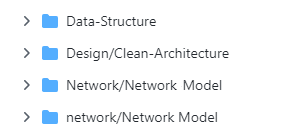
예전에 폴더 명을 소문자(network)에서 대문자(Network)로 변경한 적이 있는데, 그 이후로 로컬 저장소에서 network 폴더는 보이지 않지만, 원격 저장소에는 계속해서 남아 있었다. 당시 폴더명 변경이 원격 저장소에 반영되지 않아 급하게 구글링한 후 git config core.ignorecase false 명령어를 사용한 뒤, 확인하지 않고 그대로 두다가 이제서야 해결했다.
Git 설정 파일
Git의 사용 환경은 config 파일로 관리된다. 이 때 Git 환경 설정을 위해 사용되는 config 파일은 아래와 같이 3가지가 있다.
/etc/config: 시스템 모든 사용자 및 모든 저장소에 적용되는 설정 파일.git config --system옵션으로 설정 가능~/.gitconfig,~/.config/git/config: 특정 사용자(~현재 사용자)에게 적용되는 설정 파일.git config --global옵션으로 설정 가능[git directory]/.git/config: Git 디렉토리 특정 저장소에만 적용되는 설정 파일.git config --local옵션으로 설정 가능- Git 디렉토리 이동 후 실행 시
--local이 기본 옵션 - 즉, Git 디렉토리에서 config 설정 시, 해당 저장소에만 해당 항목 설정이 적용됨
- Git 디렉토리 이동 후 실행 시
Window 운영체제에서 Git 설정 파일은 다음의 위치에서 찾을 수 있다.
-
/etc/config:/etc/configsir95@DESKTOP-CA22JII MINGW64 /etc $ ls -al | grep git -rw-r--r-- 1 sir95 197121 515 7월 28 2020 gitattributes -rw-r--r-- 1 sir95 197121 347 12월 7 2020 gitconfig # git 시스템 설정 파일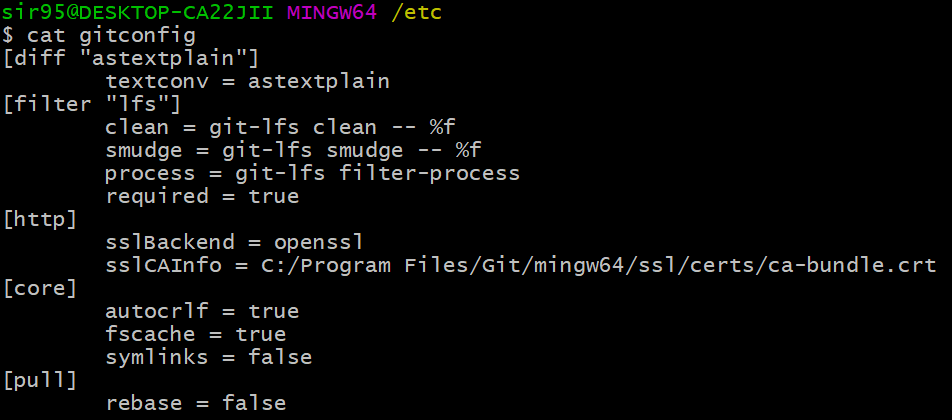
-
~/.gitconfig: Window$HOME디렉토리(C:/Users/$USER)의~/.gitconfig파일sir95@DESKTOP-CA22JII MINGW64 ~ $ ls -al | grep git -rw-r--r-- 1 sir95 197121 81 5월 2 13:24 .gitconfig -rw-r--r-- 1 sir95 197121 176 6월 2 10:30 .git-credentials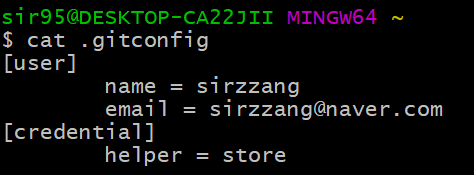
-
[git directory]/.git/config: Git 디렉토리 내의.git폴더 내의.config파일sir95@DESKTOP-CA22JII MINGW64 ~/Documents/TIL/.git (GIT_DIR!) $ ls -al | grep config -rw-r--r-- 1 sir95 197121 376 6월 2 10:23 config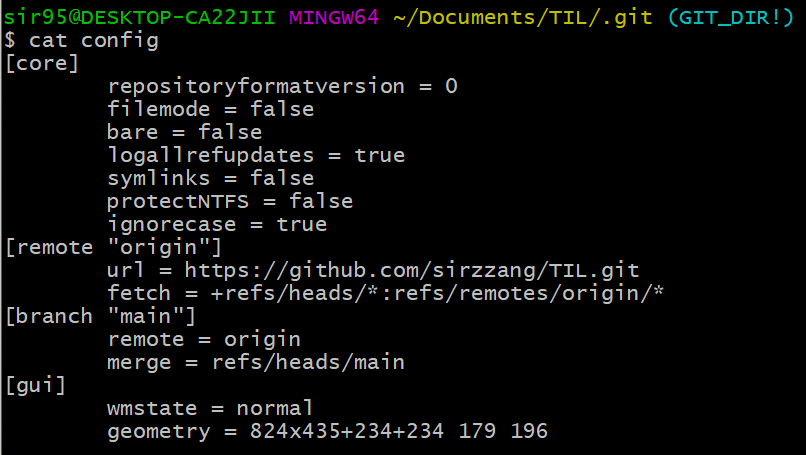
각 설정파일의 우선 순위는 시스템 < 사용자 < 디렉토리이다. 즉, git 디렉토리 내의 .git/config 파일이 /etc/config 파일보다 우선하여 적용된다.
Git 환경 설정 항목
Git 환경 설정에 사용되는 항목들은 git-config documentation에서 확인할 수 있다.
예컨대, Git 커밋 시 사용되는 사용자 이름과 이메일 주소는 user.name과 user.email 항목으로 설정할 수 있다. 다음과 같이 현재 사용자를 대상으로 user.name과 user.email을 설정하면 된다.
sir95@DESKTOP-CA22JII MINGW64 ~
$ git config --global user.name "sirzzang"
sir95@DESKTOP-CA22JII MINGW64 ~
$ git config --global user.email "sirzzang@naver.com"
모든 환경 설정 항목을 다 보고 싶다면, git config --list를 사용하면 된다.
# 시스템 수준의 설정 항목 리스트
$ git config --system --list
diff.astextplain.textconv=astextplain
filter.lfs.clean=git-lfs clean -- %f
filter.lfs.smudge=git-lfs smudge -- %f
filter.lfs.process=git-lfs filter-process
filter.lfs.required=true
http.sslbackend=openssl
http.sslcainfo=C:/Program Files/Git/mingw64/ssl/certs/ca-bundle.crt
core.autocrlf=true
core.fscache=true
core.symlinks=false
pull.rebase=false
# 사용자 수준의 설정 항목 리스트
user.name=sirzzang
user.email=sirzzang@naver.com
credential.helper=store
# git 디렉토리 설정 항목 리스트
$ git config --list
diff.astextplain.textconv=astextplain
filter.lfs.clean=git-lfs clean -- %f
filter.lfs.smudge=git-lfs smudge -- %f
filter.lfs.process=git-lfs filter-process
diff.astextplain.textconv=astextplain
filter.lfs.clean=git-lfs clean -- %f
filter.lfs.smudge=git-lfs smudge -- %f
filter.lfs.process=git-lfs filter-process
filter.lfs.required=true
http.sslbackend=openssl
http.sslcainfo=C:/Program Files/Git/mingw64/ssl/certs/ca-bundle.crt
core.autocrlf=true
core.fscache=true
core.symlinks=false
pull.rebase=false
user.name=sirzzang
user.email=sirzzang@naver.com
credential.helper=store
core.repositoryformatversion=0
core.filemode=false
core.bare=false
core.logallrefupdates=true
core.symlinks=false
core.protectntfs=false
core.ignorecase=false
remote.origin.url=https://github.com/sirzzang/TIL.git
remote.origin.fetch=+refs/heads/*:refs/remotes/origin/*
git config <key> 명령어를 통해 특정 키만 가지고 설정 항목을 확인할 수도 있다.
$ git config user.name
sirzzang
문제 해결
기존에 문제가 되었던 상황의 git 설정은 core.ignorecase 옵션과 관련이 있다.
$ git config core.ignorecase
false
core.ignorecase 설정 옵션은 다음과 같다.
Internal variable which enables various workarounds to enable Git to work better on filesystems that are not case sensitive, like APFS, HFS+, FAT, NTFS, etc. For example, if a directory listing finds “makefile” when Git expects “Makefile”, Git will assume it is really the same file, and continue to remember it as “Makefile”.
The default is false, except [git-clone1] or [git-init1] will probe and set core.ignoreCase true if appropriate when the repository is created.
Git relies on the proper configuration of this variable for your operating and file system. Modifying this value may result in unexpected behavior.
git-init이나 git-clone을 통해 Git 레포지토리를 생성한 경우에는 core.ignorecase가 true로 설정된다. 그래서 파일 시스템에서 파일의 대소문자를 변경하더라도, 이는 커밋 변경 사항으로 인식되지 않는 것이다.
예전에 나는 대소문자 변경을 인식해 주기 위해 해당 옵션을 false로 변경했고, 이 때문에 Git은 대소문자가 다른 파일명을 갖는 파일을 서로 다른 파일로 인식해 변경 사항을 추적한다. 그러나 로컬 파일시스템은 case sensitve하지 않아, 대소문자가 변경되었을 때의 파일을 동일한 파일로 인식한다. 이 때문에 Git은 Network와 network를 서로 다른 폴더로 인식하고, 이 변경사항을 추적한 것이 Github 원격 레포지토리에 반영되었으나, 로컬 파일시스템에서는 이 두 폴더가 이미 같은 폴더이기 때문에 혼란이 야기되었던 것이다.
공식 문서를 읽어 보니, 애초에 이 설정을 변경하는 것이 권장되지 않는 행위라고 나와 있었음에도 불구하고 섣부르게 구글링하여 변경했던 과거의 나 자신. 비슷한 문제를 여기 글에서도 찾을 수 있다.
어쨌든, Git 설정을 바꾸고, 원격 저장소에 있는 파일을 삭제한 뒤에 다시 원격 저장소에 푸쉬해주면 이 문제는 깔끔하게 해결된다!
$ git config core.ignorecase true
$ git rm -r --cached .
$ git add .
$ git commit -m 'fix: fix uppercase'
$ git push origin main
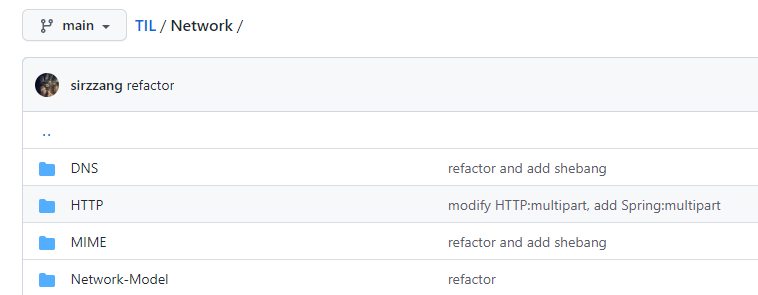
참고


댓글남기기